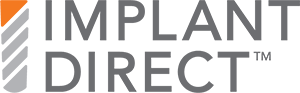When you use a browser, like Chrome, it saves some information from websites in its cache and cookies. Clearing them fixes certain problems, like loading or formatting issues on sites.
Computer - In Chrome
- On your computer, open Chrome.
- At the top right, click More
.
- Click More tools
Clear browsing data.
- At the top, choose a time range. To delete everything, select All time.
- Next to "Cookies and other site data" and "Cached images and files," check the boxes.
- Click Clear data.
Android - In the Chrome app
- On your Android phone or tablet, open the Chrome app
.
- At the top right, tap More
.
- Tap History
Clear browsing data.
- At the top, choose a time range. To delete everything, select All time.
- Next to "Cookies and site data" and "Cached images and files," check the boxes.
- Tap Clear data.
iPad & iPhone In the Chrome app
- On your iPhone or iPad, open the Chrome app
.
- At the top right, tap More
.
- Tap History
Clear browsing data.
- Make sure there’s a check mark next to "Cookies, site data" and "Cached images and files."
- Tap Clear browsing data.
Firefox
- From the History menu, select Clear Recent History.
If the menu bar is hidden, press Alt to make it visible.
- From the Time range to clear: drop-down menu, select the desired range; to clear your entire cache, select Everything.
- Next to "Details", click the down arrow to choose which elements of the history to clear; to clear your entire cache, select all items.
- Click Clear Now.
- Exit/quit all browser windows and re-open the browser.
Microsoft Edge
- In the top right, click the Hub icon (looks like star with three horizontal lines).
- Click the History icon (looks like a clock), and then select Clear all history.
- Select Browsing history, then Cookies and saved website data, and then Cached data and files. Click Clear.
- After the "All Clear!" message appears, exit/quit all browser windows and re-open the browser.