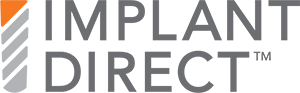Chrome:
Click on three dots in upper right-hand corner of browser page.


Click History in Drop Down Menu
Click Clear Browsing Data in Left Hand Column


Check Two Boxes - Cookies and Cached Images


Click Clear Data
Close your browser and when you re-open, it should fix the issue!
Edge / IE:
Click on "Settings and more" - the three dots atthe top right of your browser, or hit "ALT+F"
Click Settings


Click on "Cookies and Site Permissions" from the menu (see image)


Click on Manage and Delete Cookies and Site Data


Click "See all Cookies and Site Data"


Find implantdirect.com from the list and expand the selection
Click on the trash icon next to store.implantdirect.com
Close your browser and when you re-open, it should fix the issue!
Safari:
Open Safari Browser
Click Safari next to Apple icon
Click Preferences in drop down




Find implantdirect.com from the list and then click Remove. To remove all website data from Safari, click Remove All.
Close your browser and when you re-open, it should fix the issue!